Graph of Piecewise functions
EXPLORING THE GRAPH OF A PIECEWISE FUNCTION
Make sure that you already know how to graph a piecewise function manually. Now it's about time for you to explore and study the behavior of the graph of the function.
This worksheet will help with Piecewise functions. In order to change the graph, you NEED to input it in this format:
if [x < #, first equation, second equation]
You can change the #, first equation, and second equation for g(x). You can also change the #'s and the three equations for f(x).
The format for graphing Piecewise Functions uses an 'if' statement, you have the condition, then the result, then otherwise. Unfortunately, you cannot graph an inequality of: -1 < x < 4, GeoGebra can't quite do that yet.
EXPLORE
Try to click and drag the graphs and see how the function change.
1. Refer to the graph above. If the value of m is 200. What is A(200)?
2. Does the value of the function change when you assign m between 0 to 100?
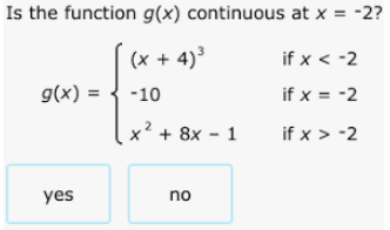
Before you answer the question, show the graph of the function to verify your answer.
Graph the given function below.