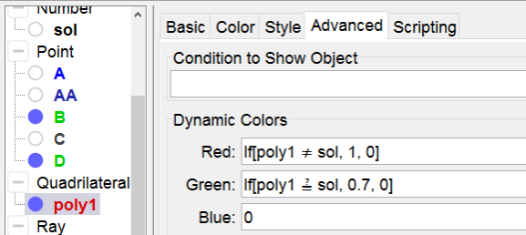Rectangle with given area
always a rectangle
In GeoGebra the value of a polygon in the Algebra View corrisponds with its area. We can use this in an exercise in which one has to drag the vertexes to form a rectangle with given area. You can form a polygon out of free points, but in this case we define the vertexes of it so that the polygon always remains a rectangle.
Drag the points to match the given area
In next applet you have to drag two points to give the rectangle a given area. See how the applet works and make it yourself following the construction steps.
Try it yourself...
Construction Steps
| 1 | | Type the command listsol=Shuffle[4, 6, 8, 10, 12, 16, 18, 20, 24] to define listsol. |
| 2 | | Type the command sol=listsol(1) to define the number sol. |
| 3 |  | Select the Point Tool and click on the origin to create the point A. Alternatively you can type the command A = (0, 0). |
| 4 |  | Select the Point Tool and click on the x-Axis to on the positive side to create a point. Rename the point to AA. |
| 5 |  | Select the Ray Tool and click on A and AA to create a ray f. |
| 6 |  | Select the Point Tool and click on the ray to create a point B. Drag this point to the position (1, 0). |
| 7 | | Type the command D = Point[Ray[A, (0,3)]] to define the point D. This one command has a similar result as the previous three steps: it creates a point on a ray but with the advantage that no auxiliary objects have to be hidden afterwards. Drag D to the position (0, 1). |
| 8 | | Type the command C = (x(B), y(D)) to create a point C. |
| 9 |  | Select the Polygon Tool and click successively on the points A, B, C, D and again on A to create the rectangle poly1. Alternatively you can define the polygon by the command Polygon[A, B, C, D]. Rightclick on it to define its dynamic colors (see below). |
| 10 |  | Select the Text Tool and type the dynamic text of the exercise. Select poly1 in the list of available objects. |
| 11 |  | Select the button Tool and create a button wich caption next exercise and scripting commands UpdateConstruction[] SetValue[B,(1,0)] SetValue[D,(0,1)] |