combine by dragging (1)
introduction
Another way to combine graphs and equations is a dragging exercise. Each equation has to be dragged to an answering rectangle under the according graph. A control button resets each wrong positioned equation to its initial position. A reset button resets all.
How it is done?
The control is based on the position of the lowerleft corners of the yellow and the white rectangles.
If AAA = AA the yellow rectangle is dragged to the proper position and the combination is right. If not, you made a wrong combination.
Set he point capture style must be fixed to grid to avoid rounding.
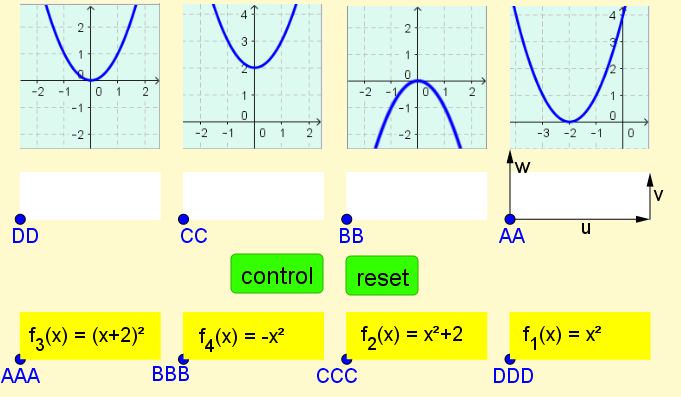
- 4 points: Create 4 points an posotion them according to the dimensions of your screen.
- 3 vectors: create the vectors a to define the dimensions of the rectangles and the width of the pictures.
- 4 pictures:
- Define 4 functions and export the graphs as a picture.
- Insert the picture of the first graph.
- Define as the
lowerleft corner = AA + wand as thelowerright corner = AA + u+w- Do likewise for the other pictures. - 4 white rectangles:
- Define the white rectangle under the first graph as
Polygon(AA, AA + u, AA + u + v, AA + v)- Do likewise for the other three. - 4 yellow rectangles:
- Define the points AAA, BBB, CCC and DDD
- Define the yellow rectangle
Polygon(AAA, AAA + u, AAA + u + v, AAA + v)- Do likewise for the points BBB, CCC and DDD - Create four texts with the equations and attach them to AAA, BBB, CCC and D. - Now: Ensure in the Properties that the only objects you can select are these four yellow rectangles. - contol button: A button checks the answers with following script:
SetValue[AAA,If[AA!=AAA,(-12,-7),AA]] SetValue[BBB,If[BB!=BBB,(-5,-7),BB]] SetValue[CCC,If[CC!=CCC,(2,-7),CC]] SetValue[DDD,If[DD!=DDD,(9,-7),DD]] - reset button: A button resets AAA, BBB, CCC and DDD to their initial position
SetValue[AAA,(-12,-7)] SetValue[BBB,(-5,-7)] SetValue[CCC,(2,-7)] SetValue[DDD,(9,-7)]